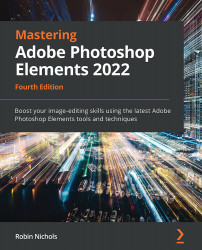Impressionist Brush
Impressionist Brush is fun as it sort of copies your image and paints it directly back into the canvas with large, fuzzy brush strokes, producing something that passes for an impressionist look. You can broaden that look using its Advanced button, which takes you to a range of other brush stroke options, Tolerance settings, and more. I'm not sure what Edouard Manet or Claude Monet might have thought of this process, but with the right image plus textured inkjet paper to print on, the effects can be quite splendid.

I generally set Impressionist Brush Tip to a large size when painting the background, but make the brush smaller when working on the details—otherwise, the photo will just look out of focus or blurred. Another technique is to duplicate the layer first, apply the impressionist brush to the top layer, and then, with the Eraser tool (set to a low opacity of around 20%), carefully erase some of the top layer to reveal the real imag...