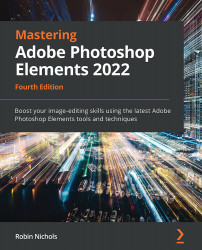Custom vector illustrations
Photoshop Elements has an amazing range of vector tools—shapes, text, and more. The beauty of these forms is that, since they are essentially made up of nothing more than a mathematical formula, they occupy very little space, and can be resized to any size with no loss of quality.
In these illustrations, I am making a design for a book on Japanese food, experimenting with a custom font (Paper Cuts, downloaded for this project), as well as vector shapes as text boxes, plus a range of special effects, such as Drop Shadows.
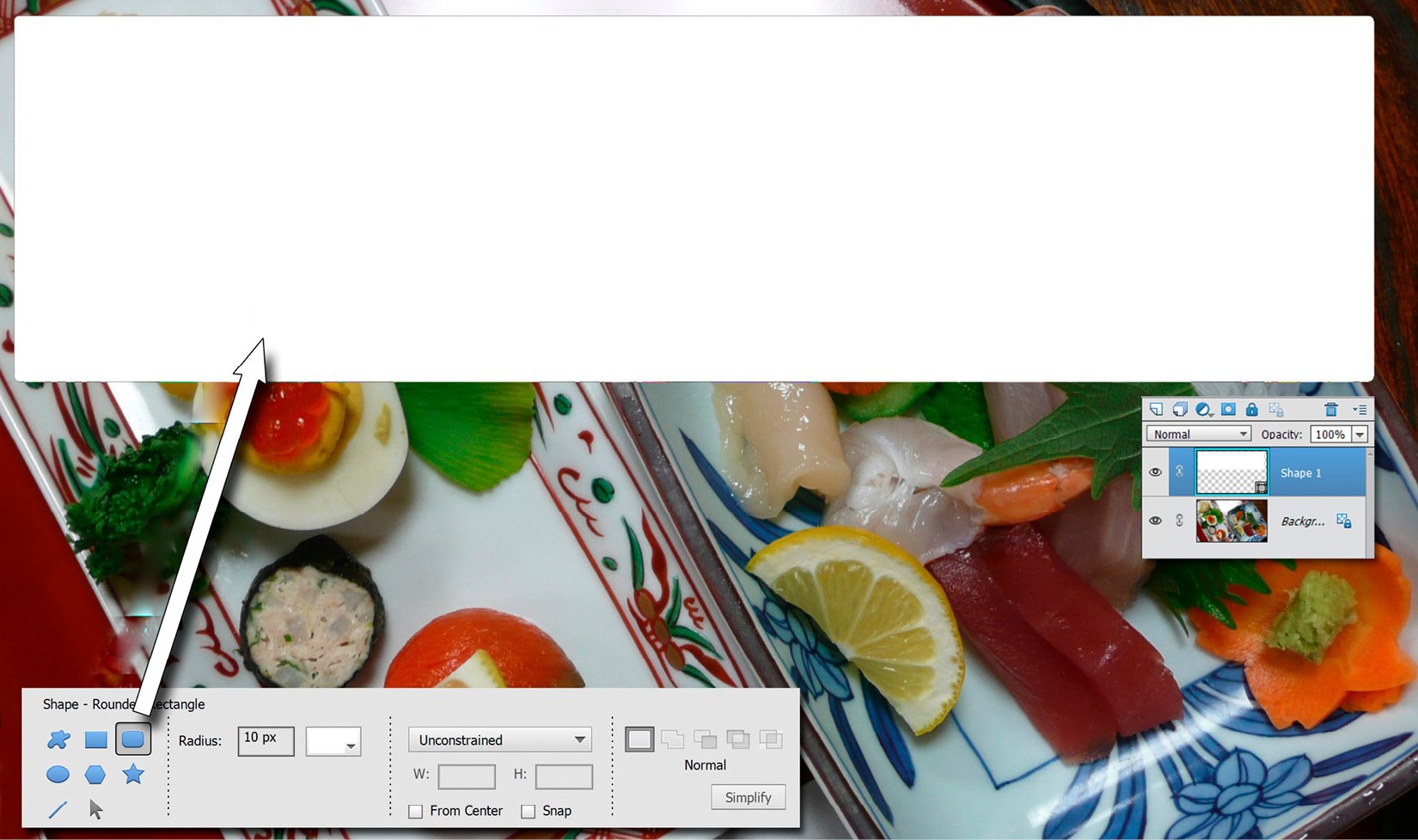
Step one: In this example, I'm using scalable vectors to create a simple page design for a book on Japanese food. I have the main image open and have chosen a rounded edge panel as a starting point.
Choose Custom Shapes from the Tool Bar, select the Rounded Rectangle Tool (U), then click, hold, and drag into the image to add this vector shape to the document. It will go into its own layer...