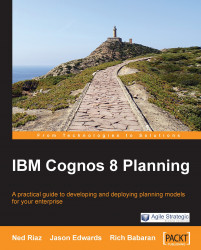In this section, we will explain how you can use the Library Functions box to locate, open, run, copy, print, and delete Analyst objects such as D-Lists, D-Cubes, and Macros. To open the Library Functions screen, click on File|Library Functions from the menu. The following screen will be displayed:
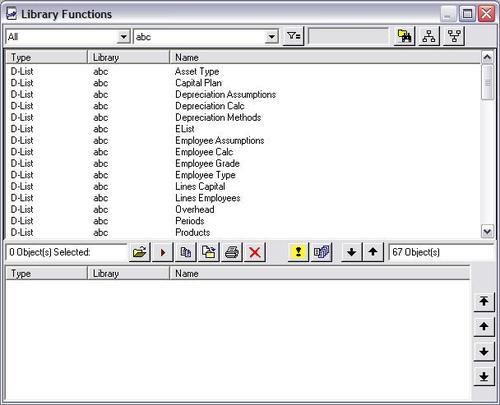
The Library Functions screen has two drop-down boxes. The first drop-down box shows a list of object types, such as D-Cube or D-List. The second drop-down box shows a list of libraries. It also contains a series of buttons that can be used to process specific object management tasks. The following is a list of these buttons, and a description of what processes can be performed by clicking them:
|
Icon |
Name |
Description | |
|---|---|---|---|
|
|
Filter |
This can be used to create a filter when locating or selecting objects. The * symbol can be used as a wildcard. The = sign can be used to find objects that match the exact criteria. Alternatively, use < > to locate objects that do not match... |