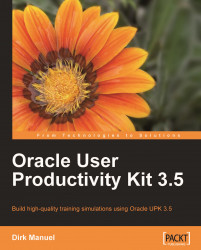This Appendix explains how to install UPK 3.5. Why is this information hidden away at the back of the book in an Appendix? Surely, installing UPK is the first thing that you'll want to do? Well, no, not normally. UPK is an expensive piece of software, and is therefore almost solely the preserve of large corporations. These corporations are more likely than not to either be running a client/server environment which is installed and administered by a central IT group, or to have a managed (and quite likely customized) installation process, possibly based on a push model, or automatic software base loading. In such cases, it is unlikely that a UPK developer will install UPK themselves, and almost certainly not as a "vanilla" install. In addition, even if you are installing UPK yourself, it is (hopefully!) a one-time activity, so there is no point in cluttering up the front of this book with information that you will use only once.
This Appendix explains how to install a stand-alone (single user) environment, or the client side of a client/server environment. (As mentioned above, in a multi-developer environment you are unlikely to be installing the server side yourself, and even if you are, that is beyond the scope of this book. Maybe the next one.) This Appendix assumes that you are in possession of the UPK installation files. If you are a paid-up license holder, you will know where to find these. If not, ask your company/client, or Oracle representative.
This Appendix also explains how to install the UPK Topic Player, which is required in order to be able to open Standalone Topic File deliverables. (See Chapter 6, Publishing Content for more information on this.) Note that developers must also install this Player if they want to open Standalone Topic Files—it is not "bundled" into the UPK Developer installation.
To install UPK, follow these steps:
1. Obtain the UPK installation pack, and then run the
Setup.exefile. The following screen is displayed:
2. Click on Install. The following dialog box is displayed:

3. Select the language in which you want the installation instructions to be displayed, and then click on OK. The following screen is displayed:

4. Click on Next. The following screen is displayed:

5. In the Language field, select the language in which you want UPK to be installed. This will affect what language the screens appear in. If you are reading this book in English, then I'm guessing that you want to select English.
6. Click Next. The following screen is displayed:

7. In the Configuration field, select the type of installation that you want to perform. For the purposes of this book, you should select either Single User for a single-user implementation, or Client for the client side of a client/server implementation.
8. Click Next. The following screen is displayed:

9. Select the program folder into which you want UPK to be installed. This is the "folder" in the Windows Start Menu in which the shortcut to the UPK programs will be placed. It is normally sufficient to accept the default of User Productivity Kit 3.5.1.
10. Click Next. The following screen is displayed:

11. If necessary, use the Change button to change the location into which the UPK executables will be installed. Normally, the default location is acceptable. Click Next. The following screen is displayed:

12. Click on Install. UPK will progress through installing all of the required components. Depending on what is already installed on your workstation, one or more of the following messages may be displayed as the various components are installed:




13. Once all of the required components have been installed, the InstallShield Wizard will install the actual UPK program files. During this installation, the following progress screen is displayed:

14. Finally, the following screen will be displayed, indicating that the installation is complete, and was successful:

15. Click Finish. The following message is displayed, as UPK sets up the database.

Eventually, this message will disappear, which indicates that installation and initialization is complete.
Congratulations! You have now installed UPK. A world of wonder now awaits you. But before you rush back to Chapter 2, Organizing Your Library, you should refer to the next section, Accessing UPK for the first time—you still need to set up your UPK profile (even in a stand-alone setup).