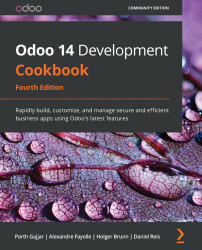Updating the add-on modules list
When you add a new module, Odoo is unaware of the new module. In order to list the module in Odoo, you will need to update module list. In this recipe, you will learn how to update the app list.
Getting ready
Start your instance and connect to it using the Administrator account. After doing this, activate developer mode (if you don't know how to activate developer mode, refer to Chapter 1, Installing the Odoo Development Environment).
How to do it…
To update the list of available add-on modules in your instance, you need to perform the following steps:
- Open the Apps menu.
- Click on Update Apps List:

Figure 1.13 – Menu item to update the apps list
- In the dialog, click on the Update button:
Figure 1.14 – Dialog to update the apps list
- At the end of the update, you can click on the Apps entry to see the updated list of available add-on modules. You will need to remove the default filter on Apps in...