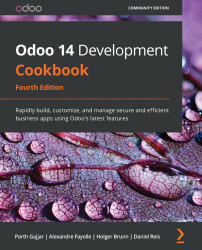Exporting translation strings to a file
Translation strings can be exported with or without the translated texts for a selected language. This can either be to include i18n data in a module or to later perform translations with a text editor or perhaps with a specialized tool.
We will demonstrate how to do this using the standard mail module, so feel free to replace mail with your own module.
Getting ready
We will need to have developer mode activated. If it's not already activated, activate it as demonstrated in the Activating the Odoo developer tools recipe in Chapter 1, Installing the Odoo Development Environment.
How to do it...
To export the translation terms for the mail add-on module, follow these steps:
- In the web client user interface, from the Settings top menu, select the Translations | Import/Export | Export Translation menu option.
- In the Export Translations dialog box, choose the language translation to export, the file format, and the...