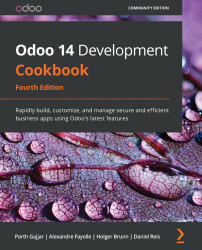Changing the custom language URL code for a website
Odoo supports multiple languages for websites too. On a website, the current language is identified as a language string. In this recipe, you will see how to change the language code in a URL.
Getting ready
Before following this recipe, make sure you have installed the website module and enabled multiple languages for the website.
How to do it...
To modify a language's URL code, follow these steps:
- Open the language list from the Settings | Translations | Languages menu option. Clicking on one of the installed languages will open a form like this:
Figure 11.11 – Language URL code for a website
- Here you will see the URL Code field. Set the value that you want. Make sure you don't add spaces or special characters here.
After configuring this, you can test the results on your website. Open the home page and change the language; you will see the custom language code in the URL.