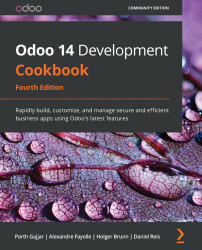Running client-side test cases from the UI
Odoo provides a way to run client-side test cases from the UI. By running the test case from the UI, you will be able to see each step of the test case in action. This way, you can verify that the UI test case is working exactly as we wanted.
How to do it...
You can run both the QUnit test case and the tours test case from the UI. It is not possible to run Python test cases from the UI as it runs on the server side. In order to see the options to run test cases from the UI, you need to enable developer mode.
Running QUnit test cases from the UI
Click on the bug icon to open the drop-down menu, as shown in the following figure. Click on the Run JS Tests option:
Figure 18.1 – Option to run test cases
This will open the QUnit suite and it will start running the test cases one by one, as shown in the following screenshot. By default, it will only show failed test cases. To show all the passed test cases...