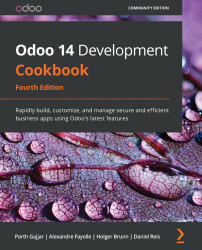Accessing the IoT Box through SSH
The IoT Box is running on Raspbian OS, and it is possible to access the IoT Box through SSH. In this recipe, we will learn how to access the IoT Box through SSH.
Getting ready
Make sure the IoT Box is on and you have connected the IoT Box to the same Wi-Fi network as the computer with the Odoo instance.
How it works...
In order to connect the IoT Box through SSH, you will need the IP address of the IoT Box. You can see this IP address in its form view. As an example, in this recipe, we will use 192.168.43.6 as the IoT Box IP address, so replace this with your IP address. Perform the following steps to access the IoT Box through SSH:
- Open the Terminal and execute the following command:
$ ssh [email protected] [email protected]'s password:
- The Terminal will ask you for a password; enter
raspberryas the password. - If you added the right password, you can access the shell. Execute the following command to see the directory...