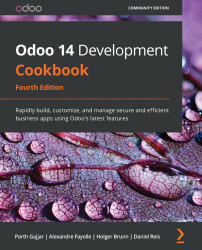Sending PDF reports directly to a printer
The IoT Box runs the CUPS server by default. CUPS is a printing system that allows a computer to act as a printing server. You can learn more about it at https://www.cups.org/. So, as the IoT Box runs CUPS internally, you can connect network printers with the IoT Box. In this recipe, we will see how you can print PDF reports directly from Odoo.
Getting ready
Make sure the IoT Box is on and you have connected the IoT Box with Odoo.
How to do it...
Follow these steps to print reports directly from Odoo:
- Open the IoT Box home page via IP.
- Click on the Printer Server button at the bottom:
Figure 24.25 – Options to configure the printer
- This will open the CUPS configuration home page. Configure your printer here.
- Once you have configured the printer, you will be able to see the printer in the IoT device list. Activate developer mode and open Settings| Technical | Actions | Report.
- Search for the report...