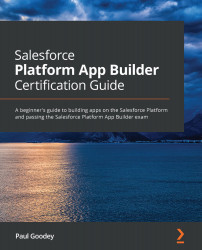Configuring social features by users
Users can choose whether they want to hide or show social networking features and choose which social network, depending on which user interface they are using, to display for the social accounts, leads, and contacts. Users can only choose to show or hide the social networking features for their user account; they cannot affect whether other users' can view social networking information.
User can enable social accounts, leads, and contacts for themselves and specify which of the available social networks are visible by following these steps:
- Navigate to the Personal Settings options by clicking on your profile image and then clicking on Settings, as shown in the following screenshot:
Figure 10.2 – Personal settings
- Search for Social Accounts in the Quick Find search box located at the top of the Personal Settings menu in the left sidebar.
- Click on My Social Accounts and Contacts in the Personal Settings menu.
- In...