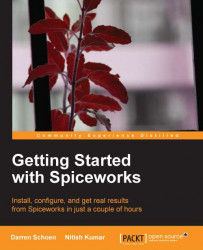Standard and Custom attributes are fields that you can customize and insert in either a Help Desk ticket or device in your inventory. This is a little more advanced, but we couldn't let it slide because it brings to the table so much functionality. I am not going to dive too deep into this, so here is an overview:
First, we need to head to the Settings screen. Then move your cursor over the Help Desk link at the top of the page, and click on Settings on the bottom-left of the menu that opens up.
On the Settings screen, scroll down to Advanced and International Options and click on it. You will find sections for setting up a proxy for your Spiceworks server, Standard Attributes, and Custom Attributes.
Let us first have an overview of the built-in Standard Attributes; we are not going to go through every single one here but just the columns and what they mean. The numbers mentioned inside the boxes in the ensuing screenshot refer to their respective explanation...