Those of us who created images for deployment of Windows XP were often met with an enormous challenge of dealing with drivers for many different models of hardware. We were already forced to create separate images for different HAL families. Additionally, in order to deal with different hardware models within the same HAL family, the standard practice way was usually to have a C:\Drivers folder, which contained a copy of every possible driver that could be required by this image for all the different hardware models it would be installed to. There was an OemPnPDriversPath entry in the registry that individually listed each of the driver paths (subfolders under the C:\Drivers directory) for the Windows Plug and Play (PnP) process to locate and install the driver. As you can imagine, this was not a very efficient way to manage drivers. One reason is that every driver for every machine was staged in the image, causing the image size to grow; another reason being...
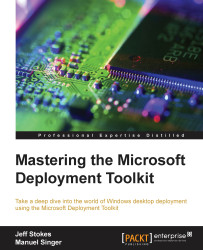
Mastering the Microsoft Deployment Toolkit
By :
Mastering the Microsoft Deployment Toolkit
By:
Overview of this book
Topic
The Microsoft Deployment Toolkit (MDT) provides a comprehensive collection of tools, processes, and guidance for automating desktop and server deployments. It considerably reduces deployment time and standardizes desktop and server images. Moreover, MDT offers improved security and ongoing configuration management. Microsoft Deployment Toolkit is the official supported method of creating and customizing Windows images for deployment.
Description:
Starting from scratch, this book walks you through the MDT setup, task sequence creation, and image deployment steps in detail. Breaking down the various MDT concepts, this book will give you a thorough understanding of the deployment process.
Beginning with imaging concepts and theory, you will go on to build a Microsoft Deployment Toolkit environment. You will understand the intricacies of customizing the default user profile in different versions of Windows. Driver handling can be a challenge for larger organizations; we’ll cover various driver concepts including mandatory driver profiles. ]Other important topics like the User State Migration Tool (USMT), configuration of XML files, and how to troubleshoot the USMT are also discussed in the book.
We will cover the verifier and Windows Performance Toolkit for image validation scenarios. Furthermore, you will learn about MDT web frontend implementation as well as how to utilize the database capabilities of MDT for deeper deployment options. We’ll wrap it all up with some links to resources for more information, blogs to watch, and useful Twitter handles.
Table of Contents (18 chapters)
Mastering the Microsoft Deployment Toolkit
Credits
About the Authors
About the Reviewers
www.PacktPub.com
Preface
 Free Chapter
Free Chapter
Imaging Concepts and Theory
Setting Up Your Environment
Creating Reference Images
Default User Profile Customization
CustomSettings.ini and Task Sequence
Drivers
Image Deployment
USMT – The User State Migration Tool
Troubleshooting Deployment Logs
Validating the Image
Database, UserExit Scripts, and Web Services
Additional Enterprise Configuration Items
Customer Reviews

