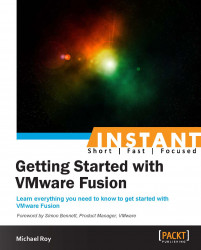Welcome to Instant Getting Started with VMware Fusion. In this short e-book, we'll get up-to-date with what's new in VMware Fusion 5, and learn how to install Windows 8 or 8.1 as a virtual machine in just a few steps. We'll not only explore how to migrate your existing PC and applications, but also how to manage backups and ensure the security of your virtual machines. Finally, we'll even learn about some new advanced features in Fusion Professional Edition, and how to get help when you need it.
Installing Windows 7 and upgrading to Windows 8 (Simple), demonstrates how to install Windows 8 as a new virtual machine. We'll illustrate the process of using a Windows 7 trial download and upgrading it to a fully licensed copy of Windows 8, and even upgrading it to 8.1. We'll also touch on the role of VMware Tools and also how and when to install it. We'll also show you how to plan ahead to run both Windows 7 and Windows 8 at the same time using snapshots, or linked clones with Fusion 6 Professional.
Keeping your old PC alive! (Intermediate), shows you the steps to make a complete clone of your existing PC in VMware Fusion, and discusses some of the things to consider when doing this.
Much ado about snapshots (Intermediate), shows you VMware Fusion's amazing feature called snapshots, which allows you to roll the virtual machine back in time. We'll show you how to use this to make one virtual machine with both Windows 7 and Windows 8. Pretty cool right?
Keeping Your VM and Your Data safe (Simple), shows you that VMware Fusion does not come with a backup utility, so it's in the hands of users to manage their backups effectively. Here, we'll discuss considerations that should be made when taking backups, how Time Machine can get in the way and how to avoid problems with it, and how to use and manage snapshots. Finally, we'll show you how you can encrypt your virtual machines to increase the security of your virtual machine.
Printing from Windows – how easy it is! (Simple), shows that printing through a virtual machine on Mac is not always a straightforward process. This recipe shows you multiple ways to perform the task with ease.
Network adapters – what's the difference? (Simple), shows you how VMware has developed a virtual network adapter, which allows users to customize the networks in their virtual machines to a greater extent. This recipe shows you how to use it.
Connecting peripherals to Windows – bringing the outside world in! (Simple), teaches you to use the USB pass-through to connect almost any USB device that the Mac detects to your virtual machine.
Dedicating an external keyboard exclusively to Windows (Advanced), extends on the previous one, teaching you how to connect an external keyboard to your computer that can be used exclusively for controlling Windows within the virtual machine.
"I'm stuck, now what?" (Simple), explains where to get more information on VMware Fusion, where to go when you need help, and how to connect with a whole community of VMware Fusion users.
To complete the tasks outlined in this book, you'll need the following:
An Apple Macintosh computer with VMware Fusion 6 installed
4 GB of RAM (8 GB or more is recommended for best performance)
35 GB of hard disk space to complete the installation alone
A recommended 50 GB of free space to accommodate the VM's natural growth
Valid licenses and operating system installation media (disk or disk image) for Windows 7 and/or Windows 8/8.1
If you are new to the Mac platform but still need to use Windows, or if you are a long-time Mac user who needs multiple operating systems for development or testing, then this is the book for you. If you are a beginner, you will benefit from an explanation on how to make things perform well, and if you are an advanced user, you will learn some interesting tricks that will help you get the most out of your virtual machines.
In this book, you will find a number of styles of text that distinguish between different kinds of information. Here are some examples of these styles, and an explanation of their meaning.
A block of code is set as follows:
usb.generic.allowHID = "TRUE" usb.generic.allowLastHID = "TRUE"
New terms and important words are shown in bold. Words that you see on the screen, in menus or dialog boxes for example, appear in the text like this: "clicking on the Next button moves you to the next screen."
In some screens, I use Text Only in the toolbar to save space. You can enable this by right-clicking on the toolbar in your Fusion window (where you see the Suspend, Snapshots, and Devices icons) and select Text Only.

Feedback from our readers is always welcome. Let us know what you think about this book—what you liked or may have disliked. Reader feedback is important for us to develop titles that you really get the most out of.
To send us general feedback, simply send an e-mail to <[email protected]>, and mention the book title via the subject of your message.
If there is a topic that you have expertise in and you are interested in either writing or contributing to a book, see our author guide on www.packtpub.com/authors.
Now that you are the proud owner of a Packt Publishing book, we have a number of things to help you to get the most from your purchase.
Although we have taken every care to ensure the accuracy of our content, mistakes do happen. If you find a mistake in one of our books—maybe a mistake in the text or the code—we would be grateful if you would report this to us. By doing so, you can save other readers from frustration and help us improve subsequent versions of this book. If you find any errata, please report them by visiting http://www.packtpub.com/submit-errata, selecting your book, clicking on the errata submission form link, and entering the details of your errata. Once your errata are verified, your submission will be accepted and the errata will be uploaded on our website, or added to any list of existing errata, under the Errata section of that title. Any existing errata can be viewed by selecting your title from http://www.packtpub.com/support.
Piracy of copyright material on the Internet is an ongoing problem across all media. At Packt Publishing, we take the protection of our copyright and licenses very seriously. If you come across any illegal copies of our works, in any form, on the Internet, please provide us with the location address or website name immediately so that we can pursue a remedy.
Please contact us at <[email protected]> with a link to the suspected pirated material.
We appreciate your help in protecting our authors, and our ability to bring you valuable content.
You can contact us at <[email protected]> if you are having a problem with any aspect of the book, and we will do our best to address it.