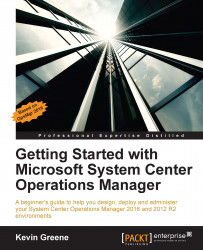The final workspace in the Operations console that you need to get familiar with is My Workspace. Here, you (or your OpsMgr operators) get your own private space to customize and save commonly used views and searches.
Views created and saved in My Workspace will follow the operator from console to console and are even accessible through the Web console. There are two sections of note here:
A cool feature of My Workspace is that you can right-click on any view from the Monitoring Workspace and choose the Add to My Workspace option to save the view as a Favorite View similar to Figure 3.38.
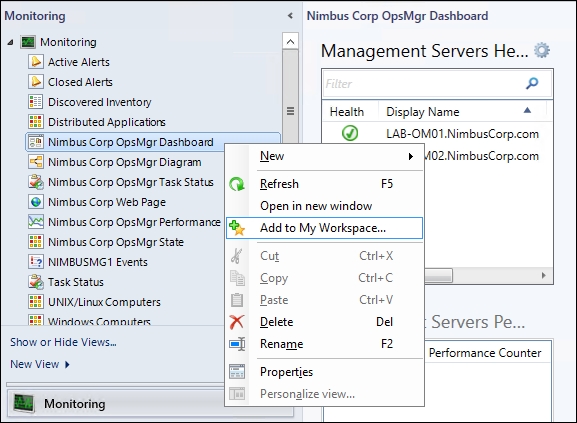
Figure 3.38: Adding Favorite View to My Workspace
You can also create new views by right-clicking on Favorite Views and selecting the New option to bring up the familiar list of default OpsMgr views to choose from. Any new views that you create inside your own My Workspace will be available only to you so you can create whatever types of views you wish without...