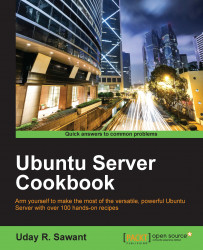If you no longer need a user account, it is good idea to delete that account.
Follow these steps to delete the user account:
Enter the following command to delete a user account:
$ sudo deluser --remove-home johnEnter your password to complete
addgroupwith root privileges:
Here, we used the deluser command with the option --remove-home. This will delete the user account named john and also remove the home and mail spool directories associated with john. By default, the deluser command will delete the user without deleting the home directory.
It is a good idea to keep a backup of user files before removing the home directory and any other files. This can be done with an additional flag along with the deluser command:
$ deluser --backup --remove-home john
This will create a backup file with the name john.tar.gz in the current working directory, and then the user account and the home directory will removed.
When called with the --group option, the deluser command will remove the group. Similarly, when called with two non-option arguments, the deluser command will try to remove a user from a specific group:
$ deluser john guest # this will remove user john from group guest $ deluser --group guest # this will remove a group
If you want to disable the user account rather than delete it, you can do it with the following commands:
$ sudo usermod --expiredate 1 john # disable the user account john $ sudo usermod --expiredate "" john # re-enable user account john $ sudo usermod -e YYYY-MM-DD john # specify expiry date