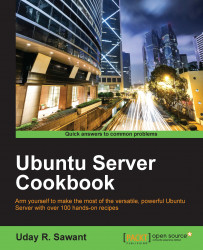So, we have installed the Ampache streaming server. Now, we will learn how to upload our audio/video content and create our first catalog.
You will need audio and video files to be uploaded on your server and enough space to save all this content. I will be using podcasts from Ubuntu podcasts in the MP3 format.
Upload all content to your Ampache server and note the directory path. I will be using the podcasts directory under home for my user.
Open the Ampache server homepage and log in with admin credentials.
Ampache provides the admin page, where you can perform all administrative tasks, such as catalogue management, user management, and other configurations. We will create a new catalogue from the admin panel and then point it to already uploaded content: