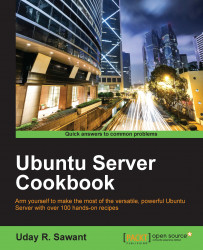Ubuntu is a multiuser and multi-process operating system. If a single user or process is consuming too many resources, other processes might not be able to use the system. In this recipe, you will see how to set resource limits to avoid such problems.
Following are the steps to set the resource limits:
Check the CPU use limit with
$ulimit –t.To set new limit, open
limits.confwith the following command:$sudo nano /etc/security/limits.confScroll to the end of the file and add following lines:
username soft cpu 0 # max cpu time in minutes username hard cpu 1000 # max cpu time in minutes
Enter Ctrl + O to save the changes.
Enter Ctrl + X to exit GNU nano editor.
PAM stands for pluggable authentication module. The PAM module pam_limits.so provides functionality to set a cap on resource utilization. The command ulimit can be used to view current limits as well as set new limits for a session. The default values used by pam_limits.so can be set in /etc/security/limits.conf.
In this recipe, we are updating limits.conf to set a limit on CPU uses by user username. Limits set by the ulimit command are limited to that session. To set the limits permanently, we need to set them in the limits.conf file.
The syntax of the limits.conf file is as follows:
<domain> <type> <item> <value>
Here, <domain> can be a username, a group name, or a wildcard entry.
<type> denotes the type of the limit and it can have the following values:
soft: This is a soft limit which can be changed by userhard: This is a cap on soft limit set by super user and enforced by kernel
<item> is the resource to set the limit for. You can get a list of all items with $ulimit –a:
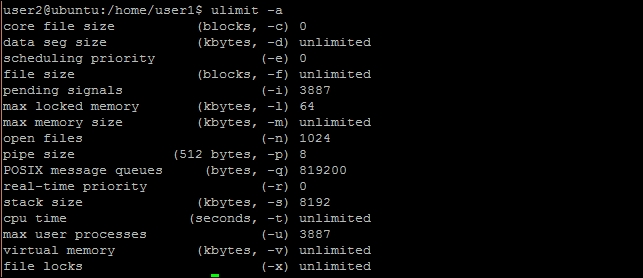
In our example, we have set soft limit on CPU uses to 0 minutes and hard limit to 1000 minutes. You can changes soft limit values with the ulimit command. To view existing limits on open files, use the command $ulimit -n. To change limits on open files, pass the new limit as follows:
$ulimit -n 4096
An unprivileged process can only set its soft limit value between 0 and hard limit, and it can irreversibly lower hard limit. A privileged process can change either limit values.