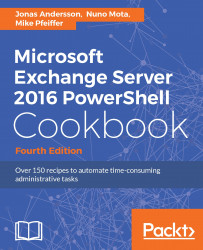So, your organization has decided to move to Exchange Server 2016 to take advantage of the many exciting new features such as integrated email archiving, discovery capabilities, and high availability functionality. Like it or not, you've realized that PowerShell is now an integral part of Exchange Server management and you need to learn the basics and have a point of reference for building your own scripts. That's what this book is all about. In this chapter, we'll cover some core PowerShell concepts that will provide you with a foundation of knowledge for using the remaining examples in this book. If you are already familiar with PowerShell, you may want to use this chapter as a review or as a reference for later after you've started writing scripts.
If you're completely new to PowerShell, the concept may be familiar if you've worked with UNIX command shells. Like UNIX-based shells, PowerShell allows you to string multiple commands together on one line using a technique called pipelining. This means that the output of one command becomes the input for another. But, unlike UNIX shells that pass text output from one command to another, PowerShell uses an object model based on the .NET Framework, and objects are passed between commands in a pipeline, as opposed to plain text. From an Exchange perspective, working with objects gives us the ability to access very detailed information about servers, mailboxes, databases, and more. For example, every mailbox you manage within the shell is an object with multiple properties, such as an email address, database location, or send and receive limits. The ability to access this type of information through simple commands means that we can build powerful scripts that generate reports, make configuration changes, and perform maintenance tasks with ease.