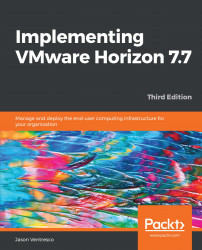A Horizon Cloud Pod is configured using the Horizon Administration console for each Pod that will be a member. In this section, we will create a Cloud Pod consisting of two Horizon pods.
All Connection Servers within a Cloud Pod must have unique names, even if they are in different domains. Additionally, do not reboot or restart any services on Connection Servers while creating a Cloud Pod.
The following procedure outlines how to create a Cloud Pod:
- Log on to the Horizon Administration console of the intended first member of the Cloud Pod using an AD account that has administrative permissions within Horizon.
- Open the View Configuration | Cloud Pod Architecture window within the console.
- Click on the Initialize the Cloud Pod Architecture feature link to open the Initialize window, as shown in the following screenshot. Click OK to proceed, and monitor...