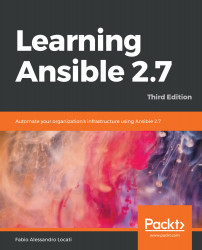First of all, if you remember the first time you opened AWX, you will remember that you had to input a username and password.
As you can surely imagine, those were default credentials, but you can create all of the users that your organization needs.
To do so, you can go to the Users section in the left-hand side menu, as shown in the following screenshot:

As you might expect, the admin user is present, and it is the only present user.
We can create other users by clicking the green button with the + symbol on it.
When we create a new user, the following fields are requested:
- First name: This is the user's first name.
- Last name: The user's last name.
- Organization: The organization that the user belongs to (we will speak more about this later in this chapter).
- Email: This is the user's email.
- Username: This is the user's username...