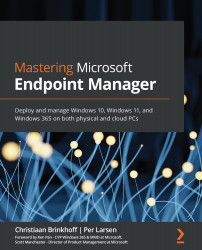Creating a policy configuration with the OCP service
The following are the basic steps for creating a policy configuration from the MEM admin center.
To create a policy configuration, you must be assigned one of the following roles in AAD: Global Administrator, Security Administrator, or Office Apps Admin. Intune Service Administrators do not have the right to create OCP policies.
- Go to Home | Apps | Policies for Office apps.
You won't have any policy configurations if this is the first time you are looking at the Office cloud policy service.
Click Create to create your first policy configuration.
Figure 11.2 – Policies for Office apps
- Enter
Office policyin the Name field, then click on Select type to expand into the view you see in the following screenshot. Select This policy configuration applies to users.When selecting this option, you are able to select a target user group from AAD. If you select This policy configuration applies to users that access documents...