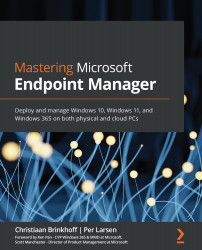Troubleshoot blade in MEM
Inside the Troubleshoot blade, the information technology (IT) admin can select the user from where the troubleshooting starts inside the MEM admin center.
Go to Troubleshooting + support and you are ready to start. If you instead want to troubleshoot a userless device, you can start the Device blade and locate the device directly to see which profiles and apps are assigned to the device. In this case, however, we want to find and help an end user by performing the following steps:
- Select the user who you want to help by clicking the Select user button, as illustrated in the following screenshot:
Figure 16.5 – Troubleshooting: Select user button
- The first section is ASSIGNMENTS, where you can see the applications that are available or needed by the user, as illustrated in the following screenshot:
Figure 16.6 – Troubleshooting assignments
- By way of an example, you have an option to change the scope to Configuration profiles,...