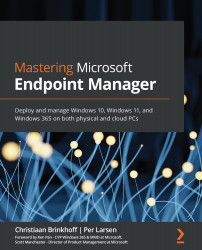Security Policy Advisor
Outside of Microsoft Intune, directly in the Microsoft 365 Apps admin center, there are more options for Office policy management.
Sign into the Apps Admin Center at https://config.office.com:
Figure 11.20 – Welcome to the Microsoft 365 Apps Admin Center
You have the option to use Security Policy Advisor, where you will be given intelligent recommendations for security policies based on how Microsoft 365 apps for enterprise are used:
Figure 11.21 – Apps Admin Center – Security Policy Advisor
Security Policy Advisor is turned Off by default and needs to be turned On:
Figure 11.22 – Turn on Security Policy Advisor
After the policies have been assigned and applied to your users, you will start to see recommendations coming up in Security Policy Advisor. It will display New recommendations available in the Status column, and in the Recommended Policies column...