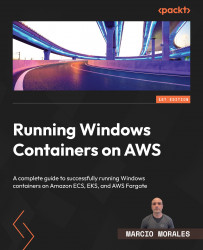Deploying Windows containers with AWS Copilot
AWS Copilot is an open source command-line interface that allows developers to build, release, and operate containerized applications on AWS App Runner, Amazon ECS, and AWS Fargate.
AWS Copilot abstracts all the network and cluster configurations from the developer and offers an intuitive command line, based on a set of questions that build and deploy your containerized application.
In the following figure, we have an example of how AWS Copilot works once the copilot init command is executed:
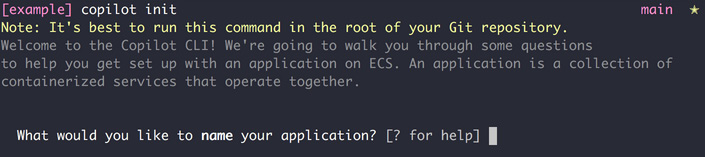
Figure 15.3 – AWS Copilot init
Then, you need to answer four basic questions:
- What would you like to name your application?
- Which service type best represents your service’s architecture?
- What do you want to name this load-balanced web service?
- Which Dockerfile would you like to use for the frontend?
Once you want Dockerfile to build your Windows container image, AWS Copilot...