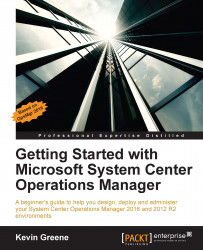An essential built-in tool for tuning alerts in OpsMgr, the Health Explorer can be used to view state changes, investigate problems, and understand which monitor is alerting you to a problem. Available through the Operations console and the Web console, you can launch the Health Explorer from most views within the Monitoring workspace and it gives you a live overview of the health of any monitored object in OpsMgr.
Follow these steps to start getting familiar with using the Health Explorer:
From an Alert view in the Monitoring workspace, right-click on an alert, select Open, and then click on Health Explorer as shown in Figure 8.21 (you can also launch it using the Health Explorer task from the Tasks pane on the right).

Figure 8.21: Launching the Health Explorer from an alert
When it launches, you'll be presented with a scoped view of any unhealthy child monitors related to the managed object that generated the alert, along with the Knowledge and State...