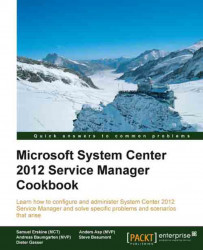This recipe will define the hours that your business offers IT services, which allows calculation of resolution and response times against SLAs.
For this recipe it is required that you have already assessed the business hours that your IT services will offer to your organization, and that you have custom management packs in place to store your queue customizations.
The following steps will guide you through the process of configuring business hours and non-working days within Service Manager:
Under Administration, expand Service Level Management and then click on Calendar.
Under Tasks on the right-hand side of the screen click on Create Calendar.
Give the calendar a meaningful name, in this example we have used
Core Business Hours:
Place a check mark against all the days for which you offer services.
Under each working day enter a start time and an end time in the 00:00:00 format, for...