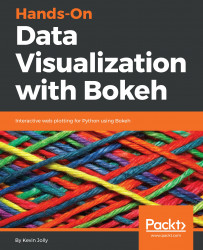In order to create multiple plots along the same row, let's first create three unique plots. We will be working with the S&P 500 stock data found on Kaggle (https://www.kaggle.com/camnugent/sandp500/data).
The first step is to read the data and filter it so that we only use the data related to Apple as shown here:
#Import the required packages
import pandas as pd
#Read in the data
df = pd.read_csv('all_stocks_5yr.csv')
#Convert the date column into datetime data type
df['date'] = pd.to_datetime(df['date'])
#Filter the data for Apple stocks only
df_apple = df[df['Name'] == 'AAL']
Next, let's construct three unique plots using the code as shown here:
#Import the required packages
from bokeh.io import output_file, show
from bokeh.plotting import figure
from bokeh.plotting import ColumnDataSource...