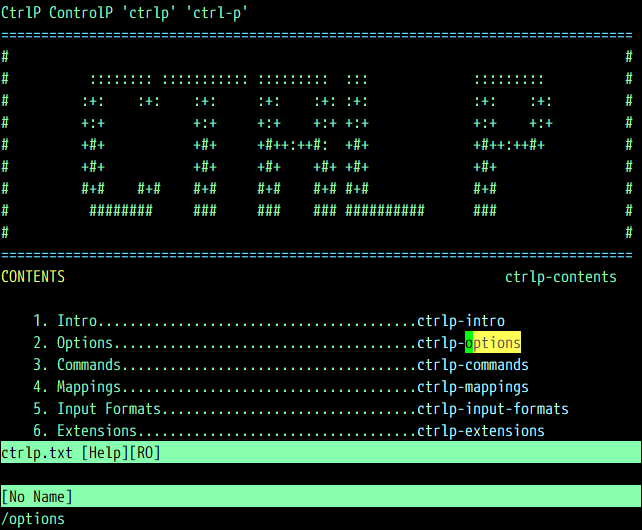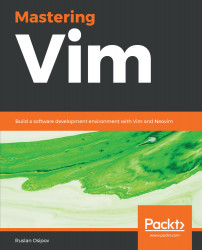Plugins often expose commands for you to map to and variables to change plugin behavior. It's a good idea to review the available options and commands for the plugins you use. Sane plugin defaults make a huge difference in experience. Creating shortcuts that are easy for you to remember will help you remember how to use the plugin you forgot about in a few months.
Vim allows for the creation of global variables, which are primarily used to configure plugins. Global variables are usually prefixed by g:. You can find a list of configuration options in the plugin documentation by running :help <plugin-name> and looking for options.
For example, opening a help file for the CtrlP plugin (by running :help ctrlp) and searching for options (/options) yields the following: