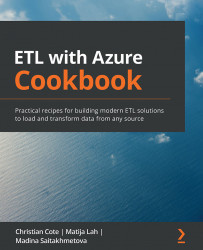Setting up a Big Data Cluster
In this recipe, you are going to add data store objects to your Big Data Cluster instance—in a SQL Server database, as well as in the file store. You will also load a small data sample into the file store.
Getting ready
In the following recipe, you are going to create an external table in your Azure SQL Server instance by using the Create External Table wizard. The wizard is available in the Data Virtualization ADS extension.
- In ADS, in the View menu, click Extensions to display the ADS extension explorer:
Figure 3.12 – Installing ADS extensions
Search for the phrase
data virtualizationto locate the extension in the collection. - Select the Data Virtualization extension from the list and click Install to start the installation. The download and the installation should complete within a few minutes, depending on your internet connection. You should also be notified of the progress and the completion of the installation in the...