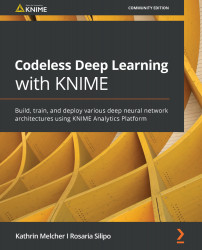Conventions used
There are a number of text conventions used throughout this book.
Code in text: Indicates code words in text, database table names, folder names, filenames, file extensions, pathnames, dummy URLs, user input, and Twitter handles. Here is an example: " We drag and drop the Demographics.csv file from Example Workflows/TheData/Misc into the workflow editor."
Bold: Indicates a new term, an important word, or words that you see onscreen. For example, words in menus or dialog boxes appear in the text like this. Here is an example: "After configuration is complete, we click OK; the node state moves to yellow and the node can now be executed."
Tips or important notes
The automatic creation of the node and the configuration of its settings by file drag and drop works only for specific file extensions: .csv for a File Reader, .table for a Table Reader, .xls and .xlsx for an Excel Reader, and so on.