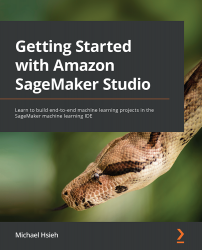Developing and collaborating using SageMaker Notebook
The SageMaker Studio IDE makes collaboration and customization easy. Besides the freedom of choosing the kernel and instance backing a SageMaker notebook, you could also manage Git repositories, compare notebooks, and share notebooks.
Users can interact with a Git repository easily in SageMaker Studio, and you may have already done so to clone the sample repository from GitHub for this book. Not only can you clone a repository from a system terminal, you can also use the Git integration in the left sidebar in the UI to graphically interact with your code base, as shown in Figure 5.4. You can conduct actions you would normally do in Git with the UI: switching branches, pull, commit, and push.
Figure 5.4 – Graphical interface of Git integration in the SageMaker Studio IDE
You can also perform notebook diff on a changed file by right-clicking on the changed file and selecting Diff, as shown in Figure...