-
Book Overview & Buying
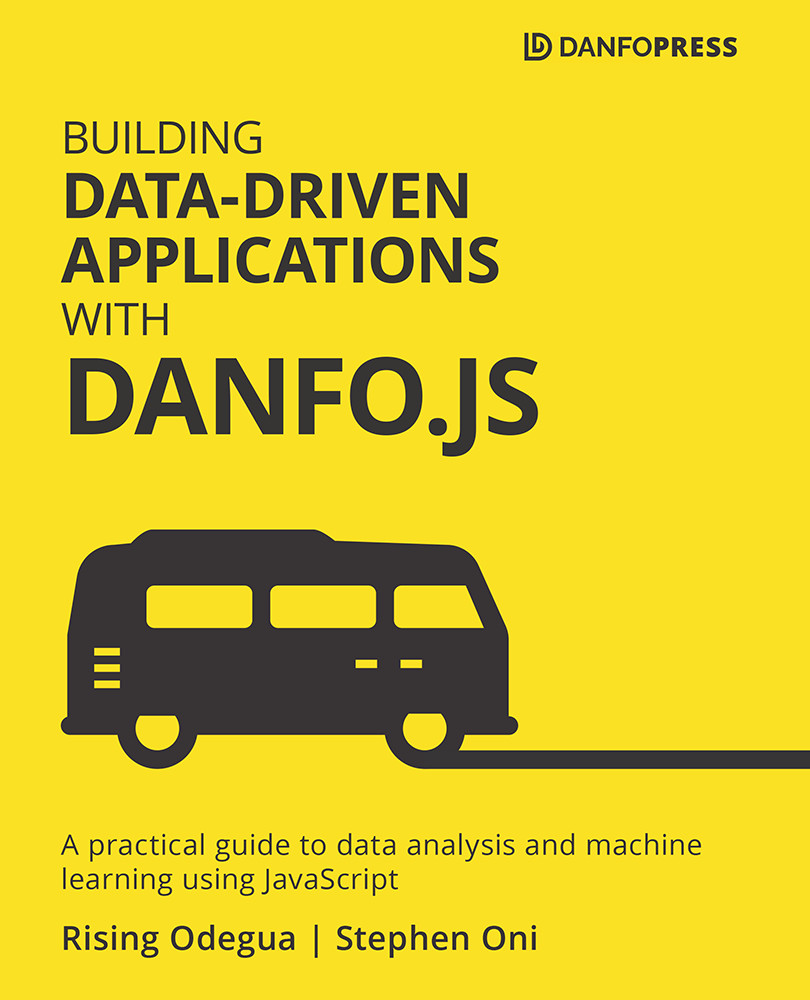
-
Table Of Contents
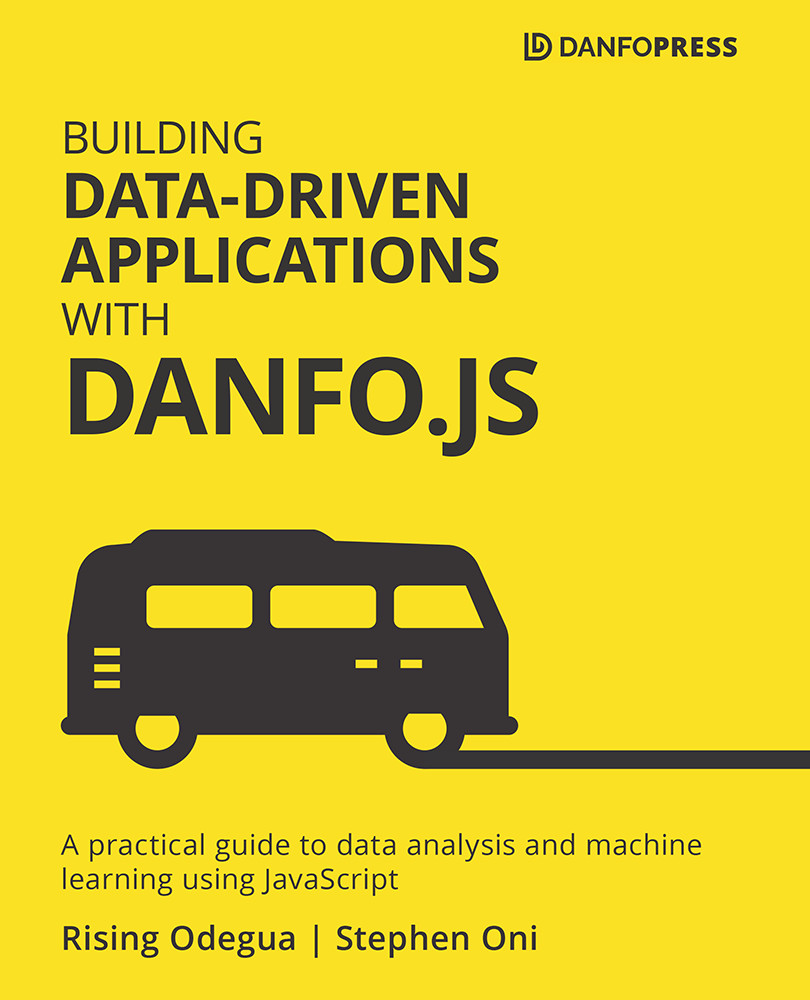
Building Data-Driven Applications with Danfo.js
By :
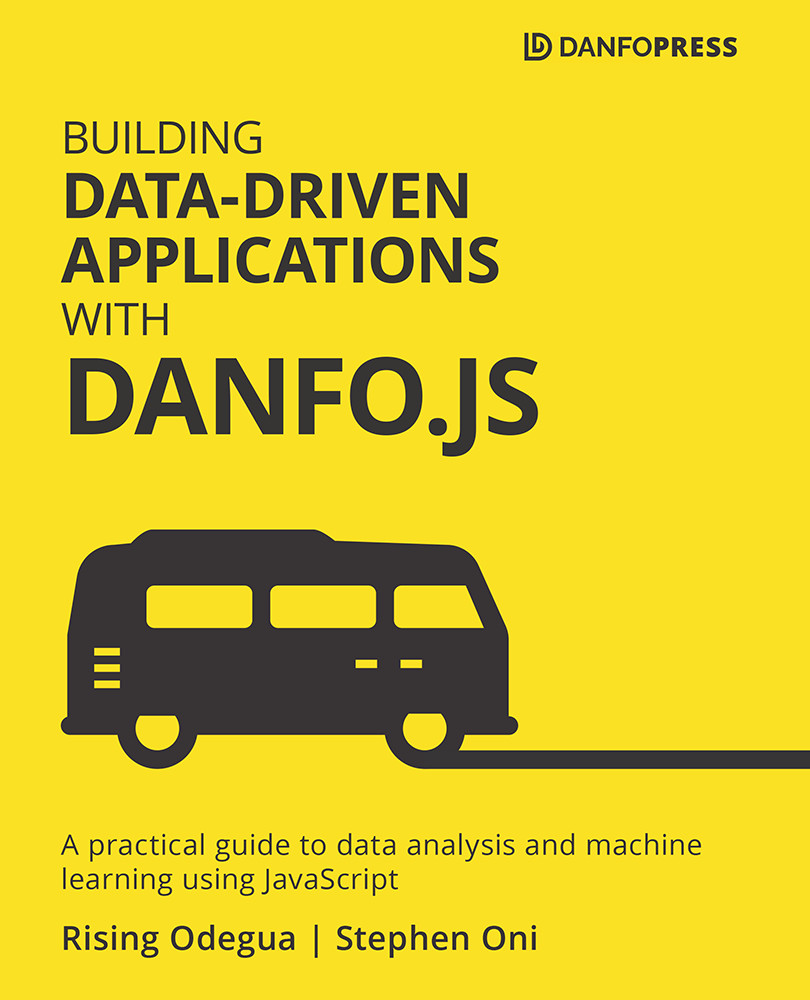
Building Data-Driven Applications with Danfo.js
By:
Overview of this book
Most data analysts use Python and pandas for data processing for the convenience and performance these libraries provide. However, JavaScript developers have always wanted to use machine learning in the browser as well. This book focuses on how Danfo.js brings data processing, analysis, and ML tools to JavaScript developers and how to make the most of this library to build data-driven applications.
Starting with an overview of modern JavaScript, you’ll cover data analysis and transformation with Danfo.js and Dnotebook. The book then shows you how to load different datasets, combine and analyze them by performing operations such as handling missing values and string manipulations. You’ll also get to grips with data plotting, visualization, aggregation, and group operations by combining Danfo.js with Plotly. As you advance, you’ll create a no-code data analysis and handling system and create-react-app, react-table, react-chart, Draggable.js, and tailwindcss, and understand how to use TensorFlow.js and Danfo.js to build a recommendation system. Finally, you’ll build a Twitter analytics dashboard powered by Danfo.js, Next.js, node-nlp, and Twit.js.
By the end of this app development book, you’ll be able to build and embed data analytics, visualization, and ML capabilities into any JavaScript app in server-side Node.js or the browser.
Table of Contents (18 chapters)
Preface
Section 1: The Basics
 Free Chapter
Free Chapter
Chapter 1: An Overview of Modern JavaScript
Section 2: Data Analysis and Manipulation with Danfo.js and Dnotebook
Chapter 2: Dnotebook - An Interactive Computing Environment for JavaScript
Chapter 3: Getting Started with Danfo.js
Chapter 4: Data Analysis, Wrangling, and Transformation
Chapter 5: Data Visualization with Plotly.js
Chapter 6: Data Visualization with Danfo.js
Chapter 7: Data Aggregation and Group Operations
Section 3: Building Data-Driven Applications
Chapter 8: Creating a No-Code Data Analysis/Handling System
Chapter 9: Basics of Machine Learning
Chapter 10: Introduction to TensorFlow.js
Chapter 11: Building a Recommendation System with Danfo.js and TensorFlow.js
Chapter 12: Building a Twitter Analysis Dashboard
Chapter 13: Appendix: Essential JavaScript Concepts
Other Books You May Enjoy
