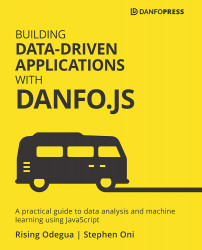Conventions used
There are a number of text conventions used throughout this book.
Code in text: Indicates code words in text, database table names, folder names, filenames, file extensions, pathnames, dummy URLs, user input, and Twitter handles. Here is an example: "In the case of the financial_df DataFrame, the index was auto-generated when we downloaded the dataset with the read_csv function."
A block of code is set as follows:
const df = new DataFrame({...})
df.plot("my_div_id").<chart type>
When we wish to draw your attention to a particular part of a code block, the relevant lines or items are set in bold:
…
var config = {
displayModeBar: true,
modeBarButtonsToAdd: [
…
Any command-line input or output is written as follows:
npm install @tensorflow/tfjs
Bold: Indicates a new term, an important word, or words that you see onscreen. For instance, words in menus or dialog boxes appear in bold. Here is an example: "In Microsoft Edge, open the Edge menu in the upper right-hand corner of the browser window and select F12 Developer Tools."
Tips or important notes
Appear like this.