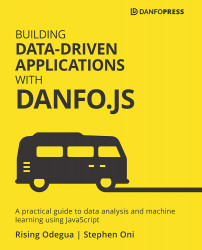Saving notebooks
Dnotebook supports the saving and importing of saved notebooks. Saving and importing a notebook gives you/others the ability to reuse your notebooks.
To save and import a notebook, click on the File menu, and select either the Download Notebook or Upload Notebook button depending on what you want to do. The options are displayed in the following screenshot:
Fig 2.20 – Saving and importing a notebook
Clicking Download Notebook saves the notebook in JSON format, and this can be easily shared or reloaded.
Saving and importing
To test this feature, go to https://playnotebook.jsdata.org/demo. Try saving the demo notebook. Then open up a new notebook, https://playnotebook.jsdata.org, and import the saved file.