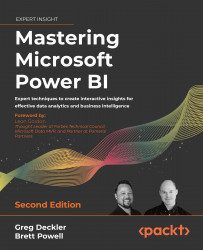To get the most out of this book
A Power BI Pro license and access to the Power BI service is necessary to follow many of the topics and examples in this book. The assignment of the Power BI Service Administrator role within the Microsoft 365 admin center, as well as administrative access to an on-premises data gateway, would also be helpful. It’s assumed that readers are familiar with the main user interfaces of Power BI Desktop and have some background in business intelligence or information technology.
The primary data source for the examples in this book was the AdventureWorks data warehouse sample database for SQL Server 2019. A SQL Server 2019 Developer Edition database engine instance was used to host the sample database. For the import mode dataset, an Excel workbook stored the sales plan data. For the DirectQuery dataset, the sales plan data was stored in the sample SQL Server database.
The original AdventureWorksDW2019 was customized by adding a schema and multiple views. The customized version of this database is included in the code bundle for this book as are the Power BI Desktop files and specific queries and scripts used.
Download the example code files
The code bundle for the book is hosted on GitHub at https://github.com/PacktPublishing/-Mastering-Microsoft-Power-BI-Second-Edition. We also have other code bundles from our rich catalog of books and videos available at https://github.com/PacktPublishing/. Check them out!
Download the color images
We also provide a PDF file that has color images of the screenshots/diagrams used in this book. You can download it here: https://static.packt-cdn.com/downloads/9781801811484_ColorImages.pdf
Conventions used
There are a number of text conventions used throughout this book.
CodeInText: Indicates code words in text, database table names, folder names, filenames, file extensions, pathnames, dummy URLs, user input, and Twitter handles. For example; “Mount the downloaded WebStorm-10*.dmg disk image file as another disk in your system.”
A block of code is set as follows:
let CalculateAge = (BirthDate as date) =>
Date.Year(CurrentDayQuery) - Date.Year(BirthDate)
in CalculateAge
When we wish to draw your attention to a particular part of a code block, the relevant lines or items are highlighted:
let CalculateAge = (BirthDate as date) =>
Date.Year(CurrentDayQuery) - Date.Year(BirthDate)
in CalculateAge
Any command-line input or output is written as follows:
Install-Module MicrosoftPowerBIMgmt -Force
Bold: Indicates a new term, an important word, or words that you see on the screen, for example, in menus or dialog boxes, also appear in the text like this. For example: “All workspaces and content within those workspaces are provided a globally unique identifier (GUID).”
Warnings or important notes appear like this.
Tips and tricks appear like this.