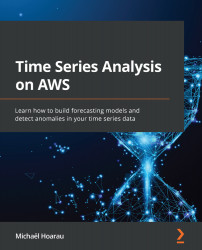Understanding common ingestion errors and workarounds
When ingesting data, Amazon Lookout for Equipment performs several checks that can result in a failed ingestion. When this happens, you can go back to your dataset dashboard and click on the View data source button. You will then access a list of all the ingestion jobs you performed.
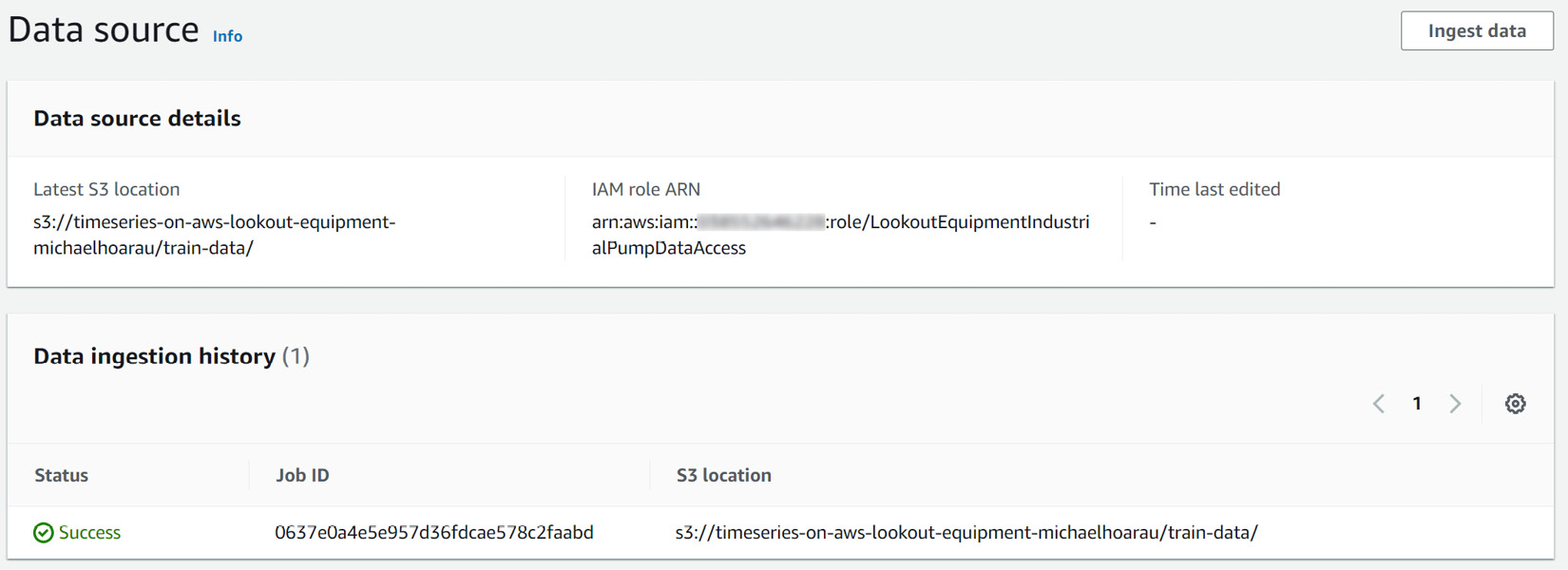
Figure 9.24 – Data ingestion history
This screen lists all the ingestion jobs you performed. When ingestion fails, the Success icon is replaced by a Failed one and you can hover your mouse on it to read about what happened. There are three main sources of errors linked to your dataset. Two of them can happen at ingestion time, while the last one will only be triggered when you train a model:
- The S3 location where the time series data is not the right one.
- The data file for a given tag/sensor is not found.
- You have too many missing values in a given sensor.
Let's dive into each of these...