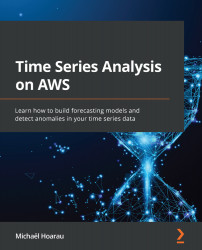Adding a dataset and connecting a data source
We are going to ingest our data into Amazon Lookout for Metrics to start detecting anomalies in it. To do this, complete the following steps:
- On the detector dashboard, click on the Add a dataset button.
- In the Basic information section, just give a name to your dataset (I called mine
ecommerce-dataset).
Figure 14.15 – Dataset basic information
- In the Datasource details section, we are going to start the backtest mode to find anomalies in historical data. To do this, select Amazon S3 in the Datasource dropdown and then select Backtest for Detector mode.
Figure 14.16 – Datasource details – Backtest mode selection
- Then, you will point Amazon Lookout for Metrics to your input dataset where you have your historical data. If you followed the dataset upload section earlier in this chapter, the S3 path to your historical data will have the following...