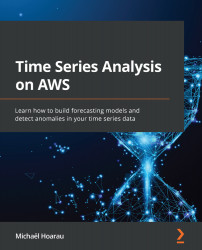Reviewing anomalies from a trained detector
In this section, we are going to review the different dashboards Amazon Lookout for Metrics provides to help you understand the state of your detectors and the anomalies they detected.
Detector details dashboard
In the previous chapter, you trained a detector in backtest mode and you also built a second one using continuous mode. Once a backtest job is complete, you will see the detector status change on its dashboard as follows:
Figure 15.5 – Completed backtest status
On this main dashboard, you can see a Backtest complete status under the Activate detector step. This means that your historical data has been analyzed. For a continuous detector such as the one you configured and trained in the previous section, you will instead see Learning… and then Activated.
If you scroll down to the bottom of this screen, you will have more details about the backtest job under the Backtest data properties...