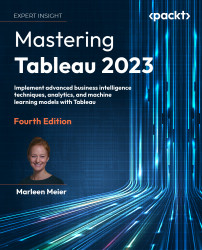Getting the best images out of Tableau
In this section, we will review options for exporting an image from Tableau into other applications and discuss the pros and cons of each method. We’ll begin by surveying various screenshot applications and then we will consider methods that are available directly in Tableau.
Perhaps the easiest way to capture an image in Tableau is to use a screen capture tool. The following are some screen capture tools that won’t impact your pocketbook:
- Grab is a screen capture utility natively available on macOS. Grab is located in the Utilities folder under Applications. You can also access it via the following shortcuts: Shift + Command + 3 for a screenshot, Shift + Command + 4 for a partial screenshot, and Shift + Command + 5 for a timer screenshot.
- Snipping Tool is installed by default with Windows, a very simple tool with few bells and whistles, easy to use and effective.
- Greenshot is an open-source screen capture...