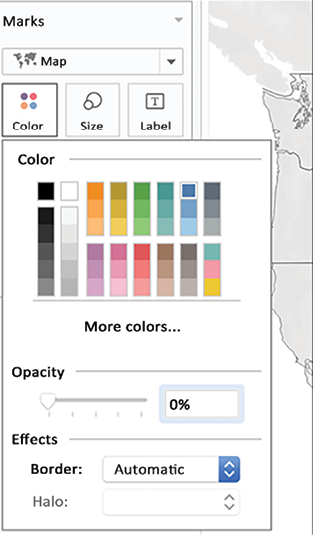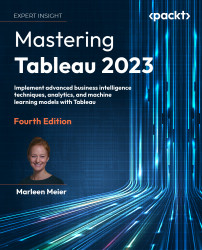Overview of this book
This edition of the bestselling Tableau guide will teach you how to leverage Tableau's newest features and offerings in various paradigms of the BI domain. Updated with fresh topics, including the newest features in Tableau Server, Prep, and Desktop, as well as up-to-date examples, this book will take you from mastering essential Tableau concepts to advance functionalities. A chapter on data governance has also been added.
Throughout this book, you'll learn how to use Tableau Hyper files and Prep Builder to easily perform data preparation and handling, as well as complex joins, spatial joins, unions, and data blending tasks using practical examples. You'll also get to grips with executing data densification and explore other expert-level examples to help you with calculations, mapping, and visual design using Tableau extensions.
Later chapters will teach you all about improving dashboard performance, connecting to Tableau Server, and understanding data visualization with examples. Finally, you'll cover advanced use cases, such as self-service analysis, time series analysis, geo-spatial analysis, and how to connect Tableau to Python and R to implement programming functionalities within Tableau.
By the end of this book, you'll have mastered Tableau 2023 and be able to tackle common and advanced challenges in the BI domain.