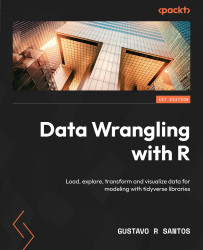Deploying the application on the web
Working with Shiny and RStudio makes it really easy to deploy an app. Once it is ready for deployment, all we need to do is click the blue Publish Document… button in the top right-hand corner of the source code window in RStudio, right next to the Run App button, as shown in Figure 14.5.
Figure 14.5 – Publish Application option for Shiny apps in RStudio
A pop-up window will appear, asking you to connect RStudio to an account. Hit the Next button. See Figure 14.6.
Figure 14.6 – Publishing options
The next step is to select where you want to publish it. ShinyApps.io has a free version for students. You can choose it, as shown in Figure 14.7.
Figure 14.7 – Options for publishing an application
To connect to the account, you must register on the website and get a token to connect to ShinyApps. Follow the instructions and paste the result in the input...