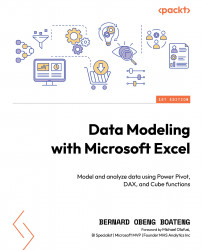Overview of this book
Microsoft Excel's BI solutions have evolved, offering users more flexibility and control over analyzing data directly in Excel. Features like PivotTables, Data Model, Power Query, and Power Pivot empower Excel users to efficiently get, transform, model, aggregate, and visualize data.
Data Modeling with Microsoft Excel offers a practical way to demystify the use and application of these tools using real-world examples and simple illustrations.
This book will introduce you to the world of data modeling in Excel, as well as definitions and best practices in data structuring for both normalized and denormalized data. The next set of chapters will take you through the useful features of Data Model and Power Pivot, helping you get to grips with the types of schemas (snowflake and star) and create relationships within multiple tables. You’ll also understand how to create powerful and flexible measures using DAX and Cube functions.
By the end of this book, you’ll be able to apply the acquired knowledge in real-world scenarios and build an interactive dashboard that will help you make important decisions.