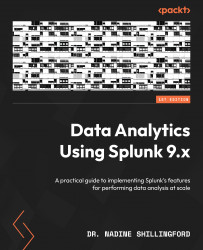Setting up Splunk deployment servers
In this section, we will set up the deployment server. We already have the three forwarders listening for configurations from the deployment server. We will need to configure the deployment server so that we can manage the forwarders, indexer, and search head from Splunk Web. But first, we must figure out how to log in to the server. We need the key pair—more specifically, the .pem file that we downloaded when we set up the key pair in step 5 of Deploying AWS EC2 instances with the Splunk Enterprise AMI. Let’s take the following steps:
- Using the Terminal application in MacOS, navigate to the folder where you downloaded your
.pemfile. Remember that we used MacOS for these instructions but you can use a SSH client such as PuTTY on Microsoft Windows as well. Refer to https://tinyurl.com/k8d84p8w for setup instructions if necessary. Log into your deploymentserver instance using a SSH client and enter yes to the authenticity prompt...