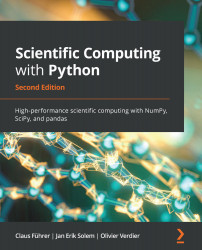Python comes with its own built-in debugger called pdb. Some development environments come with the debugger integrated. The following process still holds in most of these cases.
The easiest way to use the debugger is to enable stack tracing at the point in your code that you want to investigate. Here is a simple example of triggering the debugger based on the example mentioned in Section 7.3: Return values:
import pdb
def complex_to_polar(z):
pdb.set_trace()
r = sqrt(z.real ** 2 + z.imag ** 2)
phi = arctan2(z.imag, z.real)
return (r,phi)
z = 3 + 5j
r,phi = complex_to_polar(z)
print(r,phi)
The command pdb.set_trace() starts the debugger and enables the tracing of subsequent commands. The preceding code will show this:
> debugging_example.py(7)complex_to_polar() -> r = sqrt(z.real ** 2 + z.imag ** 2) (Pdb)
The debugger prompt is indicated with (Pdb). The debugger stops the program execution and...