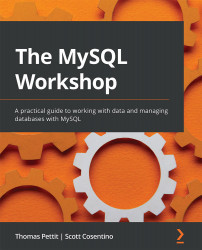Solution to Activity 2.1
Perform the following steps to successfully execute this activity:
- Open the EER diagram for the
autoclubmodel. - Click on the EER diagram and press T to get the new table pointer. Click on the diagram to place the new table, as shown here:
Figure 16.8 – A new table added to the EERD
- Double-click on the new table to open the table design. It will look something like the following:
Figure 16.9 – The table design for the new table
- Rename the table
membershipfeesand enter theID,MemberID,FeeAmount,DatePaid,WhenAdded, andLastModifiedfields, as shown here:
Figure 16.10 – The fields added to the new renamed table
- Click on the Foreign Keys tab and create a foreign key named
FK_MembershipFees_Memberswith'autoclub':'members'under Referenced Table. In the next panel, select MemberID under Column and ID under...