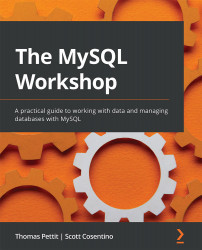Solution to Activity 12.1
In this activity, we will start by creating a new database in MySQL to store our data. To achieve this, do the following:
- Launch MySQL Workbench and connect to your local database instance:
Figure 16.72 – The connection for the local database instance
- In your connection, create a new query defined as shown here:
CREATE DATABASE coffee_data
- With our database created, we will move to the
CoffeeProducts.xlsxfile. Inside this file, go to the Data tab and click MySQL for Excel:
Figure 16.73 – The MySQL For Excel option in the Data tab
- Once you click on MySQL for Excel, you can select the local instance connection that displays on the sidebar:
Figure 16.74 – The local instance that shows in the MySQL connection list