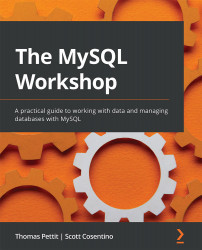Solution to Activity 6.1
The solution to this activity is as follows:
- Right-click on the members table in the Tables list to view all records:
Figure 16.41 – Records from the members table
- Locate the record with the ID number of 7 and confirm that the record belongs to Darby Marielle Collins.
- Examine the DOB column for the record and confirm that the date is NOT January 11, 1990.
- Create a new SQL tab to create your query; your SQL will be similar to the following SQL code:
UPDATE vw_members_all SET DOB = "1990-01-11" WHERE ID=7;
- After running the SQL, reload the members table to view the records:
Figure 16.42 – Members data reloaded after the record update
You have now confirmed that you can update particular views; here, we just updated a field, but you can insert new records...