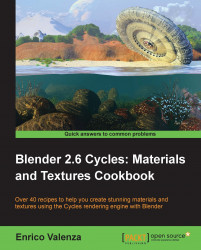In this recipe we will create a wall made of bricks and concrete, like this one:

Select the default cube and, by typing the values in the Dimensions tab under the Transform panel located to the right of the 3D view (press N to make it appear if not visible), scale it like this: X 10.000, Y 1.000, and Z 6.000. Press Ctrl + A to apply the size.
Split the bottom row in two parts, change the left one to a UV/Image Editor window. Go in Edit Mode (Tab) and select the edges as indicated in the figure (the red edges in the image to the right):

Press Ctrl + E | Mark Seams to seam the selected edges, then press U, and in the UV Mapping pop-up panel select Unwrap. Go out of Edit Mode.
Add a plane to the scene (mouse in the 3D view, Shift + A | Mesh | Plane) and still in Edit Mode scale it is 10 times bigger (press A to select all the vertexes, then S | 10 | Enter). Press U | UV Mapping |...