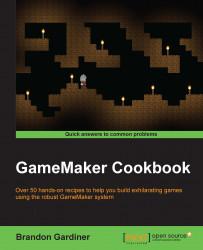Anyone who's used a modern gamepad controller knows that most games incorporate the joysticks for camera control and player movement, the latter being more common. Given this fact, it would be helpful to know how this works with GameMaker. Now, this can be handled by allowing GameMaker to check, in absolutes, whether one of the sticks is moving in a specific direction. This is fine for menus and the like, but what if you want to handle acceleration? Let's take a look at this.
Of course, you'll need to have at least one gamepad connected to your PC. It's not necessary to have the face buttons mapped, as seen in the previous recipe. You'll also need an object with a sprite to move with the gamepad, but this can simply be a box or any other sprite you have.